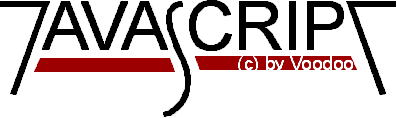
Introduction to JavaScript
Part 7
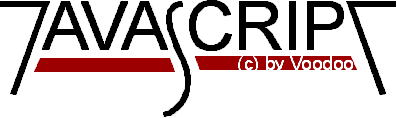
First of all we want to create a simple script. The HTML- page shall
contain two text- elements. The user has to write his name into the
first and an e-mail address into the second element. You can enter
anything into the form elements and then push the button. Also try to
enter nothing and then push the button.
What does the script for those two form elements and for the validating
look like? Here it goes:
First have a look at the HTML- code in the body- section. We just create
two text elements and two buttons. The buttons call the functions test1(...)
or test2(...) depending on which button is pressed. We pass this.form to
the functions in order to be able to address the right elements in the
functions later on.
This script would set the focus to the first text- element in the
script I have shown above. You have to specify the name of the whole form -
which is here called first - and the name of the single form element -
here text1. If you want to put the focus on this element when the page
is being loaded you can add an onLoad- property to your <body> tag.
This looks like this for example:
Form input is very important for some Web- pages. The form input
is often sent back to the server again. JavaScript has got the
functionality to validate the form input before sending it to the
server. First I want to show you how forms can be validated. Then
we will have a look at the possibilties for sending information
back with JavaScript or HTML.
The second form is a little bit more sophisticated. Try to enter a simple
string - your name for example. It won't work (unless you have a @ in
your name...). The criteria for accepting the input as a valid e-mail
address is the @. A single @ will do it - but this is certainly not
very meaningful. Every Internet e-mail address contains a @
so it seems appropriate to check for a @ here.
<html>
<head>
<script language="JavaScript">
<!-- Hide
function test1(form) {
if (form.text1.value == "")
alert("Please enter a string!")
else {
alert("Hi "+form.text1.value+"! Form input ok!");
}
}
function test2(form) {
if (form.text2.value == "" ||
form.text2.value.indexOf('@', 0) == -1)
alert("No valid e-mail address!");
else alert("OK!");
}
// -->
</script>
</head>
<body>
<form name="first">
Enter your name:<br>
<input type="text" name="text1">
<input type="button" name="button1" value="Test Input" onClick="test1(this.form)">
<P>
Enter your e-mail address:<br>
<input type="text" name="text2">
<input type="button" name="button2" value="Test Input" onClick="test2(this.form)">
</body>
The function test1(form) tests if the string is empty. This is done
via if (form.text1.value == "")... . 'form' is the variable
which receives the 'this.form' value in the function call. We can get the
value of the input element through using 'value' in combination with
form.text1. In order to look if the string is empty we compare it with
"".
If the input string equals "" then no input was done. The user will get
an error message. If something is entered the user will get an ok.
The problem here is that the user might enter only spaces. This is seen
as a valid input! If you want to, you can of course check for these
possibilities and exclude them. I think this is quite easy with the
information given here.
Now have a look at the test2(form) function. This function again compares
the input string with the empty string "" to make sure that something has
been entered. But we have added something to the if- command. The || is called
the OR- operator. You have learned about it in part 6 of this introduction.
The if- command checks if either the first or the second comparison is true.
If at least one of them is true the whole if- command gets true and the
following command will be executed. This means that you will get an
error message either if your string is empty or if there isn't a @ in
your string. The second operation in the if- command looks if the
entered string contains a @.
What different possibilities do exist for submitting the contents of
a form? The easiest way is to submit the form input via e-mail. This
is the method we are going to look at a little closer. If you want to
get feedback without e-mail and want the server to handle the input
automatically you have to use CGI at the moment. You would need CGI for
example if you wanted to make a search engine like Yahoo- where the
user gets a result quickly after the form input. He does not have to
wait until the people maintaining this server read the input and then
look up the information requested. This is done automatically by the
server. JavaScript does not have the functionality to do things
like this. Even if you want to create a guestbook you can't make
the server to add the information automatically to an existing HTML- page
with JavaScript. Only CGI can do this at the moment. Of course you
can create a guestbook with the people answering via e-mail. You
have to enter the feedback manually though. This is ok if you don't
expect to get 1000 feedback mails a day.
This script here is plain HTML. So no JavaScript is needed here!
Only, of course, if you want to check the input before the form is
submitted you will need JavaScript. I have to add that the
mailto- command does not work for every browser- but the newer
browsers support it.
<FORM METHOD=POST ACTION="mailto:your_email@goes.here">
<H3>Do you like this page?</H3>
<INPUT NAME="choice" TYPE="RADIO" VALUE="1">Not at all.<BR>
<INPUT NAME="choice" TYPE="RADIO" VALUE="2" CHECKED>Waste of time.<BR>
<INPUT NAME="choice" TYPE="RADIO" VALUE="3">Worst site of the Net.<BR>
<INPUT NAME="submit" TYPE="SUBMIT" VALUE="Send">
</FORM>
You will get the feedback through e-mail by doing this. The only
problem is that you will receive a mail that might seem very
cryptic at the first glance. Sometimes all spaces are filled up with
'+' and sometimes they are filled up with '%20'. So+this+might+look+like+this.
There are some parser programms out on the Net, I believe, which
will put the received mail in to a nicer format.
There is another nice thing so you can make your form elements a little
bit more user-friendly. You can define which element is in
focus at the beginning. Or you could tell the browser to focus on
the form where the user- input was done wrong. This means that the
browser will set the cursor into the specified form- element so the
user does not have to click on the form before entering anything.
You can do this with the following piece of script:
function setfocus() {
document.first.text1.focus();
return;
}
<body onLoad="setfocus()">
Last changed: 11.May'96
© 1996 by Stefan Koch